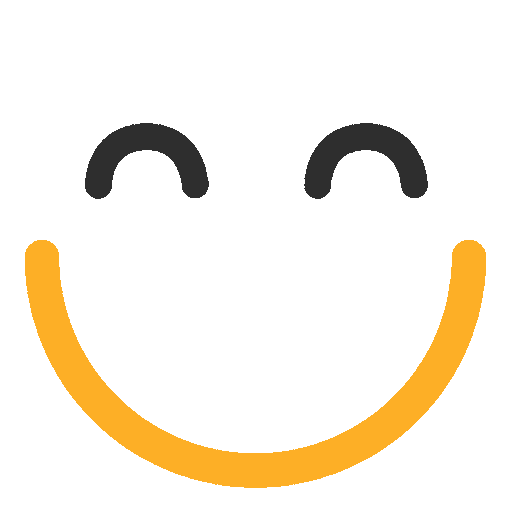User availability component error
This error occurs when a user is using the Availablity sidebar component in Salesforce Lightning but is not a licensed user of Q-Assign.
.png?Policy=eyJTdGF0ZW1lbnQiOlt7IlJlc291cmNlIjoiaHR0cHM6Ly9kemY4dnF2MjRlcWhnLmNsb3VkZnJvbnQubmV0L3VzZXJmaWxlcy8yMzgxLzQ0MDcvY2tmaW5kZXIvaW1hZ2VzL2ltYWdlKDEwMSkucG5nIiwiQ29uZGl0aW9uIjp7IkRhdGVMZXNzVGhhbiI6eyJBV1M6RXBvY2hUaW1lIjoxNzYzNDI4ODQ2fX19XX0_&Signature=nFp26LIV0AyHMsLy9beouYC8n5x~-g8EZ-LP5wSRxgMM21oWZ566j8BmPGf1dZQfDTgfMP0G5xIJ2PS1nNMYtMerhzxhFuWEYvvabeoTdpF~tSBmi242Q3Oldd7anYwH65TkXdTCayb~vdUEBhVqagl4-rIQL4ToeptYuEw-yp5yYNTgG~jCUY9W1uN5KpsvrDK~ttazRIIxvjVpjh0TXA8zKDCKJ7eqOUa3CU8McWiSJEx-8zztrgz~rhuR9TnywWfN5Ze0ieFnpR3HW9xvt9XXb4Zsbo2-eFVuR1c6zjAuTOx~EwUnvKkxRkClvdvT9iKYQ9FSaw9X7ZAco4lk-Q__&Key-Pair-Id=K2TK3EG287XSFC)
Q-Assign allows adding User Availability sidebar component in the Salesforce Lightning interface where Users can easily set their overall and per Assignment Group availability. Users can set themselves as 'Logout/Login', 'Available' and 'Unavailable'. Logout button logs the user out of Q-Assign until they log back into Salesforce again (create a new Salesforce session) or press Log In button (appears if they are logged out).
This availability component also shows the Assignment Groups in which the current User is added as a member. Users can also 'Disable/Enable' themselves in individual Assignment Groups, where they are added as members. The green dot ( )shows that the current member is available for the assignment while Red dot (
)shows that the current member is available for the assignment while Red dot (  ) indicates otherwise.
) indicates otherwise.
Assign Q-assign License to Users
- Go to Setup | App Setup | Deploy | Installed Packages
- Then find Ortoo Q-assign and click on “Manage Licenses" (If you don't see 'Manage Licenses', you probably don't have permission. Please contact your System Administrator)
- It will open a list of users that are already assigned the Q-assign license in your Org. If you want to add some new user not listing here, then proceed further
- Click on Add Users
- It will show you a list of all the Users in your org that does not have Q-assign license assigned to them
- Select/Check the User you want to assign Q-assign license
- Click Add at the end
- The user will be added to Q-assign licensed users
.png?Policy=eyJTdGF0ZW1lbnQiOlt7IlJlc291cmNlIjoiaHR0cHM6Ly9kemY4dnF2MjRlcWhnLmNsb3VkZnJvbnQubmV0L3VzZXJmaWxlcy8yMzgxLzQ0MDcvTWljcm9zb2Z0VGVhbXMtaW1hZ2VfKDUpLnBuZyIsIkNvbmRpdGlvbiI6eyJEYXRlTGVzc1RoYW4iOnsiQVdTOkVwb2NoVGltZSI6MTc2MzQyODg0Nn19fV19&Signature=Ym-zXiqsasbZtXFxSJSoCicqgHdRGYJYDlQECOHeS~dCdGukRarGjSzKdgPolFuLgu1hCPBy8Q6qtwvTGfPghIpXAzlp4WuxdPmqFwaOItkwmTek24Isaip7Lnn75j-nrRevEyef5FpCw21f5lyOkPdIcJTY5WqpJNe~bO-X7HbA~o7v6yVUVKIPhKSfOPuhbNbjlHqLN6cZgGun3FIBiQogicTrpmOslewTLjxggaRr7IeeBhGnyxyNAUuStwbFtM-pn64kNyIEY8icHPrKjtpXM5WWEVz~Xk4Om9-COyxGmc-Oo5yCOLFNTjrFvmXcUmH3MybDH7qz7s31APqHMw__&Key-Pair-Id=K2TK3EG287XSFC)